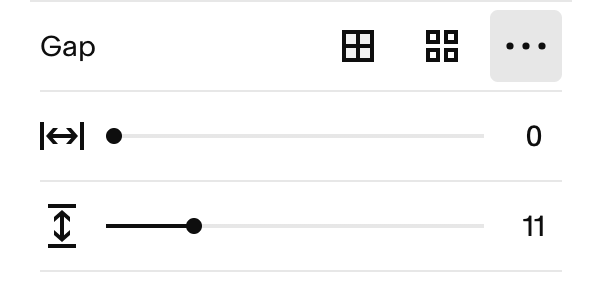The Easiest Way to Create Vertical Lines in Squarespace (With No Code)
If you stumbled upon this video, you’re probably well aware that Squarespace does not natively offer the ability to create vertical lines in their drag-and-drop editor. There is a way to custom-code vertical lines, but I’ve personally never gotten it to work 100% of the time (especially on mobile view).
So here in this video, I teach you my personal creative solution for adding vertical lines to your Squarespace website. The best part about this method is that it’s super simple, easy, fool-proof, and does not require any code! All you need to do is create a vertical line graphic in Canva with a transparent background, upload it to your website, and adjust the layout/formatting.
Click here to download & customize my free vertical line template in Canva →
TIMESTAMPS:
0:00 Welcome intro
1:28 How to create a vertical line with Canva Pro
2:27 Uploading your vertical line to Squarespace
3:39 Hiding your vertical line on mobile view
6:04 Wrapping up & outro
ADDITIONAL INFO ✨
In order for this to work properly, you will need Squarespace 7.1 (Fluid Engine) and Canva Pro.
Also, I forgot to mention this in the video at the 2:42 timestamp: You will need to have the horizontal gap spacing set to 0 (in the section settings ↓) if you want your section layout to look similar to mine.
Got any questions or need my help?
HIRE ME TO BUILD OR EDIT YOUR WEBSITE 👩💻
Quick Fix / Questions (1-hour website support sessions) Learn more →
VIP Days (4-hour website work sessions) Learn more →
Custom Web Design Learn more →
GET 10% OFF YOUR SQUARESPACE PLAN 💸
Use my affiliate link for 10% off your first year of Squarespace! Sign up here or use the code LUMINESCENT10