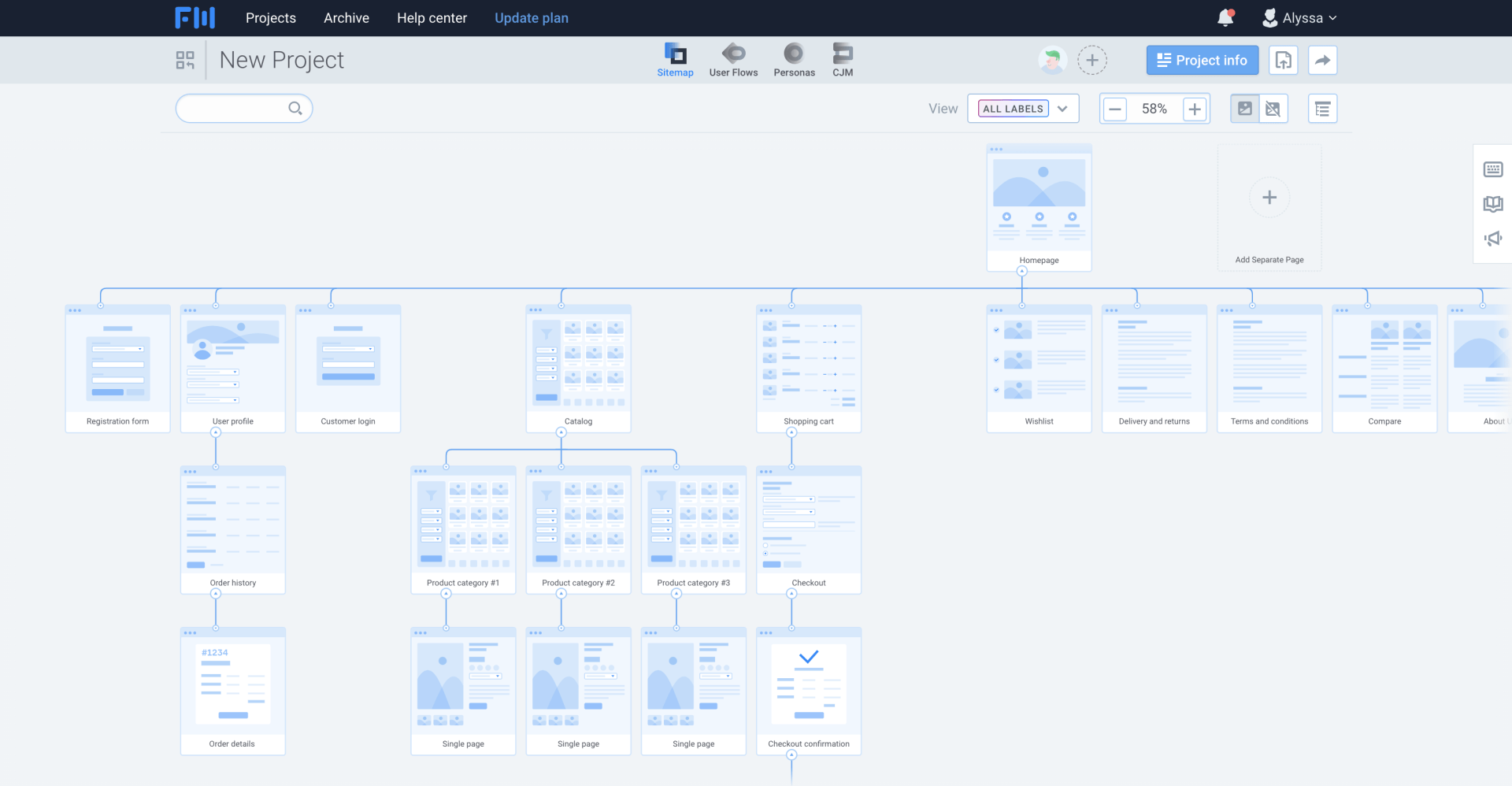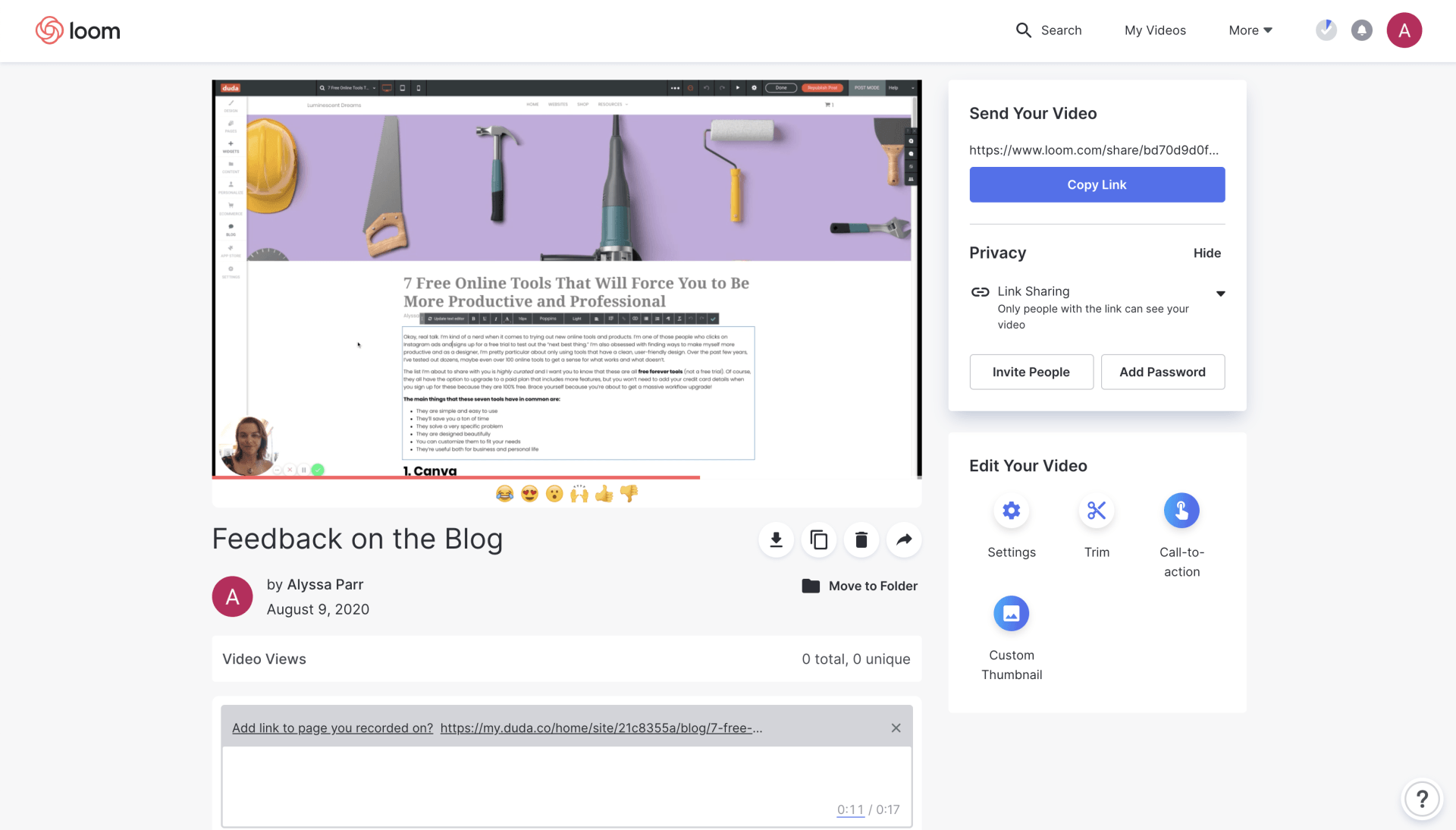7 Free Online Tools That Will Force You to Be More Productive and Professional
Okay, real talk. I’m kind of a nerd when it comes to trying out new online tools and products. I’m one of those people who clicks on Instagram ads and signs up for a free trial to test out the “next best thing.” I’m also obsessed with finding ways to make myself more productive, and as a designer, I’m pretty particular about only using tools that have a clean, user-friendly design. Over the past few years, I’ve tested dozens, maybe even over 100 online tools to get a sense of what works, what doesn’t, and why.
The list I’m about to share with you is highly curated , and I want you to know that these are all free forever tools (not a free trial). Of course, they all have the option to upgrade to a paid plan that includes more features, but you won’t need to add your credit card details when you sign up for these because they are 100% free. Brace yourself because you’re about to get a massive workflow upgrade!
The main things that these seven tools have in common are:
They are simple and easy to use.
They’ll save you a ton of time.
They solve a very specific problem.
They have a beautiful and intuitive design.
You can customize them to fit your needs.
They’re useful both for business and personal life.
Canva
If you haven't used Canva yet, you’ve been missing out BIG TIME! Canva has absolutely changed the game when it comes to making beautiful design accessible to everyone. Gone are the days when you need an expensive Photoshop subscription and a design degree to create a nice flyer from scratch. Or the hours spent making a PowerPoint presentation, only to be embarrassed by how bad the design looks, regardless of whatever fonts, images, or colors you use.
Canva is like Adobe Photoshop, Illustrator, and InDesign on steroids, with less technical features. It's super easy to design your marketing content with one of their templates or create a high-quality design from scratch. You simply upload content and drag and drop elements to your liking. Everything is saved in the cloud so you don't have to worry about files crashing or accidentally getting deleted. Because Canva runs through your web browser, when you share your files with friends, they can view or edit them immediately. That's right, no more emailing large file attachments back and forth!
Canva has templates for:
All kinds of social media posts (especially Instagram)
Presentations
Logos
Resumes
T-shirts
Business cards
Flyers
Posters
And so much more
I first heard about Canva at StartCon 2019, the largest conference for startups in Australia. It just so happens that Canva is headquartered in Surry Hills, Australia, right around the corner from where I lived for six months! Canva has saved me hours during times when I needed to put a presentation together for work quickly. Sometimes I even go on their website just for design inspiration because they stay up to date with current trends.
No matter what level of experience you have with design (even if you are a beginner), you can pump out beautifully designed content in a fraction of the time that you could using any other platform (that I know of). Honestly, I'm still baffled by how much is available in Canva's free plan.
Calendly
My next go-to platform is Calendly! Calendly is kind of like a personal booking concierge when you want to schedule an appointment with clients or friends. Gone are the days emailing or texting someone back and forth saying something along the lines of:
“Hey, when are you free to chat?”
“How about Thursday at 3:00 pm?”
“Oh, sorry, that doesn’t work for me. Can you do it earlier that day?”
“Okay, how about Thursday at 1:00 pm instead?”
“Yeah, that works for me!”
”Actually wait, I forgot you’re in a different time zone. I'm busy then. What other days are you available?”
And so on...
When you sign up for Calendly’s free version, you get to choose your own custom URL, such as calendly.com/alyssaparr. You can then add that link to a button on your website or have it handy to text to your friends.
What I like the most about Calendly (aside from how easy it is to use) is that:
You can specify what days and times of the week you are available for meetings.
It syncs with Google calendar so that if you already scheduled something during that time of the week, it won’t show that time slot as available anymore. That way, you never have to worry about double-booking.
Calendly sends an automated email to you and the person who’s booked an appointment to confirm the booking. They also send an automated reminder email on the day of your appointment.
Calendly automatically accounts for different time zones, so if you’re in San Francisco and your friend is in Paris, your friend will see your open time slots, but in their time zone. That makes it really easy to find that window of time that's convenient for both of your schedules!
I first heard about Calendly back in 2017 when I was trying to schedule a phone call catch up with a friend. My friend texted me a Calendly link and within seconds, we had locked in a date to catch up over the phone. I've since used Calendly any time I want to schedule video chats with friends from around the world. I've noticed that I rarely have a no-show or last-minute cancellation when I use Calendly. Maybe it just feels more legit to commit to a time through an app, so people take it more seriously? That's just my hunch.
I use Calendly regularly to book Zoom chats with friends and family members. I've never needed to upgrade to Calendly's paid plan because the free version handles all of my personal needs!
Grammarly
Okay, side note...what is up with all of these companies adding “ly” and the end of their names to sound cute? Calendly, Grammarly, I’m sure you could name a few others. Regardless of how cute their name sounds, Grammarly is not a tool to be taken lightly. Grammarly is basically spell check for grammar. It’s something I think we could all use a little more of in our lives, considering how many grammar typos I’ve found in apps and even in published books recently!
Grammarly does its thing by running in the background while you work. As you’re typing up emails, it will underline your incorrect grammar with a colored line (similar to spellcheck). When you click on the typo, Grammarly will kindly suggest the correct grammar to use in that situation. In this particular example above, you can see where Grammarly caught a spelling mistake that standard spellcheck missed.
The free version of Grammarly is incredibly helpful, but their paid version detects plagiarism, inclusive language, consistency, tone, and more. I just splurged and signed up for a paid Grammarly plan. It’s a game-changer. I’m currently using it to double-check my grammar while writing this blog post!
Asana
Asana (pronounced uh-sah-nuh) and not to be confused with the yoga pronunciation of “asana," is my favorite project management tool. Believe me; I’ve tried out Wrike, JIRA, Trello, and Monday.com. Asana beats them all (in my opinion).
Asana is sort of like an ongoing to-do list that you can use for your life or business. In Asana, you create your checklist with Sections, which are the big goals/milestones. Then, within each of those sections, you can create Tasks, which are the steps that you need to take to get there. You can also create Subtasks within tasks to get even more detailed.
Asana’s free version also has a Board view, similar to Trello’s Kanban board layout. So you can switch your view, depending on what type of layout you prefer. I personally prefer to use the classic List view, which is shown in the picture above.
Inside each task or subtask in Asana, you can:
Write notes.
Attach files and images.
Specify your due dates.
Track time (if you install the free “Tracking Time” Google Chrome extension).
Create custom fields such as budget, hours, or whatever you want.
Note if the project is high, medium, or low priority.
Assign the task to a team member (the free version allows you to have up to 15 team members).
Note the task progress such as started, in progress, waiting, deferred, or done.
Not only is Asana great for simple one-time to-dos, but you can also use it to create templates of processes that you follow for your business. For example, if you have a particular process that you follow each time you make a sale, you can create a template that lists those steps. That way, you can keep your process and instructions consistent amongst you and your team members!
Something that I also love about Asana is that when you mark a task as complete by clicking on the checkmark, a cute little animation moves across the computer screen. It's a small detail, but it makes me smile every time.
I’ve known about Asana since 2018, but I first started really using it within the last 4 months. Although I was able to do a lot with Asana’s free version, I now pay about $27 per month for their premium plan because it allows me to see my sections and tasks in their Timeline view. The timeline layout is similar to a Gantt chart, where you can see how long each section or task lasts and where it lines up with the next one. This has been incredibly useful for planning out my business's launch, as I've been mapping out my schedule in 1-2 week sprints.
HubSpot CRM
HubSpot is a robust, all-in-one marketing and sales platform, similar to Salesforce. The full version of HubSpot is pretty pricy, but the basic CRM (Customer Relationship Management) platform is free. What I like about HubSpot’s free CRM (and HubSpot in general) is that they focus on an inbound approach to sales.
If you’ve never heard of the term “inbound” before, no worries! Inbound is a modern approach to sales that focuses on addressing the needs, goals, and desires of each consumer individually. In this methodology, salespeople act as a trusted consultant to guide the consumer toward making the right choice for them, rather than pressure them to make the highest dollar-value sale as quickly as possible. An inbound sales approach almost always increases customer satisfaction over traditional sales methods because it treats the sales process as a cyclical “Sales Flywheel,” rather than as a linear “sales funnel.”
If you want to learn more about inbound sales and marketing, HubSpot has a plethora of free online courses in their HubSpot Academy. They also have this handy little “Buyer Persona Tool” that you can use to brainstorm your ideal customer. It’s completely free, and the graphics are super cute.
I could go on and on about inbound sales stuff because I’m fascinated with the psychology behind it, but I’ll steer this conversation back to HubSpot’s CRM.
In HubSpot’s free CRM, you can:
Record notes from every phone call, email, and meeting you’ve had with a client.
Track your sales pipeline.
Set calendar reminders to follow up with people.
Create forms that integrate into your website to convert leads into sales.
Create canned email templates to speed up your response time for customer questions.
The only downside I’ve found to HubSpot’s free CRM is that once you start using it, you’ll probably fall in love with it and will want to upgrade to one of their paid plans. That’s how powerful their premium features are. As I mentioned earlier, HubSpot’s premium prices are pretty steep, so definitely consider that before you commit to keeping a record of all your contacts on their free CRM. I personally don’t use HubSpot's CRM anymore because I’ve found that HoneyBook’s prices and features work better for the size of Luminescent Dreams. I would be talking all about HoneyBook in this blog post, but unfortunately, they don’t have a free version aside from their 7-day trial.
FlowMapp
FlowMapp is a powerful UX (User Experience) design tool that will help you organize your ideas before you put them into action. FlowMapp is geared toward web, app, and software design, but you can use it to create other types of diagrams as well.
FlowMapp’s sitemaps and user flows are essential for UX design, similar to how floor plans are necessary for architectural design. Utilizing them helps you strategically map out ideas ahead of time to prevent potential mistakes.
I used FlowMapp for the first time when I took my UX Design Course at General Assembly in San Francisco in 2019. FlowMapp was way easier to use than Adobe Illustrator or Powerpoint for creating my UX diagrams because I didn’t have to create any of the shapes or arrows manually.
Using FlowMapp before you design your website will help you:
Get clear on your ideal user flow by creating easy-to-read and straightforward diagrams.
Quickly create a site map for your website (shown in the photo above) that helps you see which pages you need to add.
Detail out your customer journey map from start-to-finish, ensuring that you've considered all of the crucial touchpoints.
FlowMapp also has a free Personas Tool, similar to HubSpot’s. It’s a little more sleek and hip than HubSpot’s version.
Unfortunately, you can only create one project within FlowMapp’s free version. However, within that one project, you can create multiple diagrams in the same workspace. Once you realize how easy it is to use FlowMapp, you might find yourself getting really excited about organizing and planning things with it (like me). I once used FlowMapp to map out my life goals in a six-month timeframe. It was sweet.
Loom
My last and final fabulous favorite free online tool is Loom! Loom is a new one I just heard about for the first time a few weeks ago from our social media managers over at Lucent Creative. Loom lets you send screen recording videos to clients, prospects, and team members quickly and professionally.
Loom’s free version is the perfect way to communicate design updates with people because you can:
Record your screen and a little headshot of you as you’re speaking (note the example above).
Send the link of your video through an internet browser (so you don’t need to send and download gigantic files).
Track metrics that show the views and engagement of your videos.
Allow people to comment and offer feedback on the video, which keeps the notes in one convenient place.
Before I heard about Loom, whenever I needed to communicate web design decisions with clients remotely, I would either:
1. Send long emails to clients with screenshots of the things I was talking about, or 2. Send blurry videos of my computer screen via Whatsapp or Telegram.
Yeah, I know, those strategies are definitely not cool.
Loom has become the perfect solution for Luminescent Dreams as we:
Onboard new clients with videos.
Communicate our website design progress throughout our contracts.
Send potential clients short previews of ways that we recommend improving their website design.
The Key Takeaways
Wowza, that was a lot of information. Congrats, my friend, on making it to the end! You probably don’t need to use all seven of these tools, but integrating one or two of these into your life today will set you up to be more productive and professional in the long-run.
To wrap things up, I want to reiterate the three most important things that these free tools have in common:
They are simple and easy to use
They solve a very specific problem
They have a beautiful and intuitive design
Your company's website should also be easy to use, help solve a specific problem that your customers have, and have a beautiful and intuitive design. When you work with the right tools, people, and processes from the start, you’ll set your website up to provide a smooth experience for your customers long-term.
Wanna learn more about the tools that I use to run Luminescent Dreams? Check out our Tools & Discounts page.
Also, if you have any other favorite free online tools that you’d like to recommend to future readers of this blog, add the link in the comments section below!